ReadPixel
Network Tools for the iPhone and Mac
Edit on your Mac
Manage any number of custom keyboards on your Mac
Launch "System Preferences", select "RemoteTap", then "Keyboards" to start managing custom keyboards. When launched for the first time, the keyboard list will be empty. To copy all custom keyboards from your iPhone, launch RemoteTap on the iPhone, connect to your Mac, then click on "Sync Now".
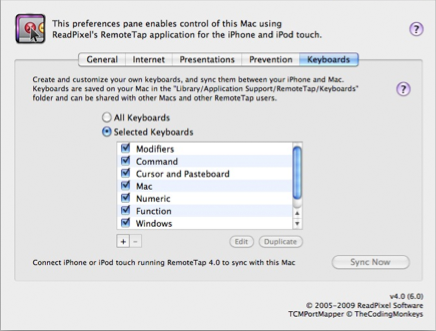
Manage any number of keyboards by using the "+", "-", "Edit", and "Duplicate" buttons.
Edit custom keyoards on your Mac using the built-in graphical editor
Select the keyboard you want to edit, then click "Edit" (or double click on the keyboard). The keyboard editor dialog will appear:

The editor dialog contains three areas:
The Canvas is the big black area to the right, showing a live preview of the keyboard and used for editing keys. Use the button at the lower left corner to toggle between portrait and landscape view. If no landscape keyboard is defined, the portrait keyboard will be used for landscape orientation as well.
The Images library contains all available key images, both built-in and your own. To add your own key image, drag it's file into the image library. The image must be in the PNG format and less then 480x480 pixels. To create a new key, select it's image and drag it to the canvas area.
The Attributes area displays all key specific options:
• Title - the text displayed on the key
• Font size
• Sequence - all strokes to be sent to the Mac
• Special keys - add a special stroke by selecting it in the popup menu
• X, Y, W, H - frame coordinates
• Front/Back - Send selected keys to the front/back of the view hierarchy
• Type - Select between active keys and passive background images
• Image - Select key image
• Left/Top Cap - Number of pixels from the left/top not scaled when image needs to be scaled to fit the key size (if key frame bigger than image, effect only seen on iPhone)
Sync your own custom keyboards between your iPhone / iPod touch and Mac
Sync keyboards by launching RemoteTap on the iPhone, connecting to the Mac, and clicking the "Sync Now" butoon in the RemoteTap preference pane. Sync looks at each matching keyboard on the iPhone and Mac and makes the following decisions:
• If both keyboards (on the iPhone and Mac) were edited previously at the same time, existing keyboards will be used
• If one keyboard was edited since the last sync, and the other is not, the newer keyboard will be used
• If both keyboards were edited since the last sync, you will be asked which keyboard to use
Share your custom keyboards with other RemoteTap users, and vice versa
RemoteTap stores all keyboards in separate files in the folder "Library/Application Support/RemoteTap/Keyboards". Share keyboards with other RemoteTap users by copying the files from this folder. Use keyboards from other RemoteTap users by copying them into this folder (or, by dragging them into the keyboard table in the RemoteTap preference pane).