ReadPixel
Network Tools for the iPhone and Mac
Internet Troubleshooting
In case RemoteTap works fine within your local network, but not over the Internet/3G/EDGE, follow the check list below to troubleshoot the issue.
Background: Why does usage over Internet require some configuration work? Most Internet Service Provider only assign one public IP address to each subscriber, which is the official (or “external”) address of the router connecting the Internet to your local network. Within the local network, different internal (or “private”) addresses are used.
Since all traffic coming from the Internet towards your network uses the same external IP address as the destination, the router needs to be told to which local computer each packet should be forwarded to. To differentiate packets for different applications, each app uses its own “port number”. RemoteTap uses port number 5902 as default.
Step 1: RemoteTap v2.0 comes will full “Universal Plug and Play” (UPnP) and “Port Mapping Protocol” (PMP-NAT) support for auto configuration. Check the UPnP status in the RemoteTap preferences pane:
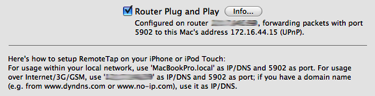
Step 2: If the UPnP status indicates an error, disable RemoteTap and then re-enable it to try again. If the error messages continues to appear, check if Universal Plug-and-Play (UPnP) is enabled in your router. If not, enable UPnP on the router and disable/enable RemoteTap to check again.
Step 3: If UPnP is still not successful, but you are sure your router supports UPnP, use the free PortMap application to verify the UPnP settings of your router.
Step 4: If UPnP is not successful, or not supported by your router, port forwarding needs to be setup manually as described at step 3 here.
Step 5: Verify UPnP or manual port forwarding by using your external IP address as the IP/DNS in RemoteTap on the iPhone. Your external IP address is shown in the RemoteTap preferences pane, or you can check it here. If this is not successful, please verify if there is any other device between your network and the Internet which might change IP addresses as well. To verify this, open a Terminal window (in /Applications/Utilities) and type the following command:
traceroute www.apple.com
Please copy the result into a mail and send it to our support team for investigation.
Step 6: If the connection using the external IP address works, get a free DNS name as described here. Make sure to either setup your router to update the dyndns or no-ip service, or install the their free clients. This is required to update your DNS name whenever your ISP changes your external IP address.