ReadPixel
Network Tools for the iPhone and Mac
Troubleshooting
Preferences Pane
If you can’t install the RemoteTap preferences pane successfully, or the pane seems to hang, follow the steps below:
Step 1: Remove the RemoteTap preferences pane from System Preferences:
![]()
Step 2: Launch “Activity Monitor” located at /Applications/Utilities and look for any entry named “RemoteTapServer”. If there is such an entry, select it and click “Quit Process”.
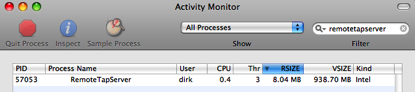
Step 3: Download the latest RemoteTap preferences pane from http://www.readpixel.com/remotetap . Use your browsers “Reload” function to make sure the latest web site is displayed.
Step 4: Control click (or, right click) on the downloaded file RemoteTap.prefPane.zip and select "Open With" and then "Archive Utility". This is the OS X built-in unzipper (some 3rd party unzipper might create a faulty extracted file package).
Step 5: Double click the downloaded and unzipped file RemoteTap.prefPane to install it. When asked, select “Install for this user only” and click “Install”.
Step 6: If the preferences pane still can’t be installed, or seems to hang, contact our support at support@readpixel.com.